Introducing worldbuilding notes and research in First Draft Pro
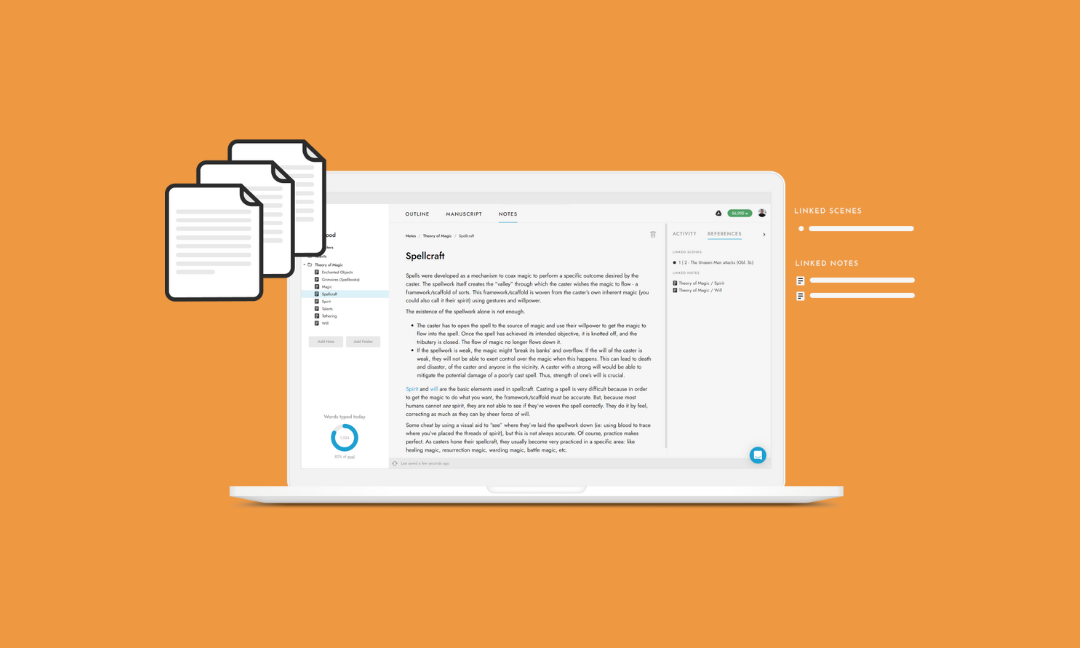
As a writer, you probably have notes for everything. Characters, locations, theories of magic, historical events, plot lines, themes – the list goes on! We'll hazard a guess that you also have notes everywhere, from your phone to the back of your hand.
So, if you’re struggling to manage important worldbuilding notes and research alongside your project, then you’ll love First Draft Pro’s notes folder.
The notes folder sits inside each project, and wiki-style linking helps you to connect related notes together. Plus, notes can also be linked directly into your manuscript for easy reference while writing.
Manage notes in First Draft Pro
🗂️ Create and organise your notes
Under the ‘Notes’ section in your project dashboard, you can quickly create new notes to jot down ideas as they arise.
Easily organise your notes into folders using drag and drop. Group your notes by character, location, or theme – whatever structure makes sense for the kind of manuscript you’re working on, whether that’s fiction, nonfiction, or something else (you maverick).
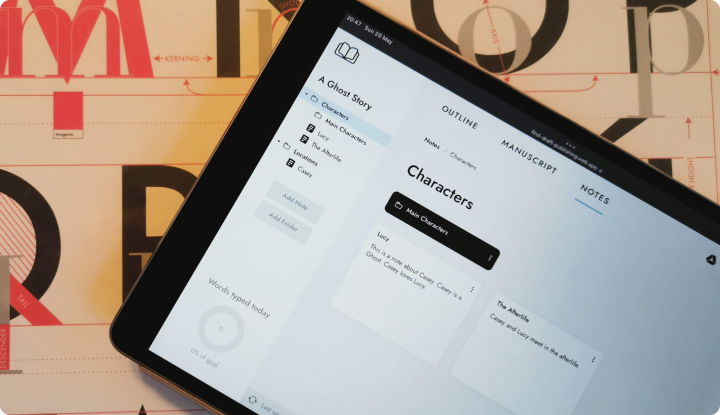
The beauty is that there is no imposed structure for notes and folders in First Draft Pro. You decide what you need them to be!
Getting rid of something? Deleting a note is simple – just hit the bin icon.
📝 Format your notes
Add structure to your notes with headings and text formatting. You can use the built-in editing toolbar to format your notes, or use Markdown syntax as a shortcut.
Notes aren’t always just text! Maybe you’ve sketched a map to include, or you’d like to reference that napkin you were scribbling on the other day? Bring up the toolbar bubble to add images into your notes and resize them as you wish.
🔗 Link your notes together
There are two different ways to link your notes in First Draft Pro, each with their own advantages.
- Link notes to other notes. Create your very own wiki-style notebook by linking between notes. Draw connections between characters, concepts, and research as you develop your manuscript.
- Link notes into scenes. Keep your worldbuilding notes directly alongside your manuscript! No more scrabbling to find where you wrote something – link notes directly into your manuscript for easy reference.
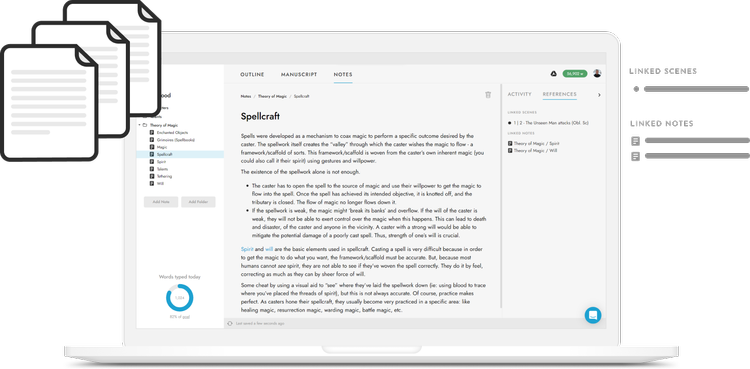
👩💻 Stay on the same page
If you're working with a co-writer in First Draft Pro, shared notes mean that you're always (literally) on the same page. Collaborate on your central notes repository to build your story together:
- Brainstorm effectively by adding ideas, research, and character sketches to your notes. Your co-writer can access these at any time for inspiration or fact-checking – or add their own notes as needed.
- Start a conversation. All collaboration features, like threaded comments, work in notes too. This means that your conversation isn't just limited to your manuscript! First Draft Pro makes it easy to work together with co-writers or editors in notes to discuss the ideas behind the writing.
Craft a better story with notes
Great note-taking helps writers to create richer, more textured worlds for their readers to explore. First Draft Pro makes managing, formatting and linking your notes a breeze, so that you can focus on crafting a spellbinding story.







